
Microsoft Outlook
POP3 Email Setup
Upon installing and opening Outlook for the first time, a new account window will appear, or indeed if you already use Outlook please select from the menu, Tools > Email Accounts
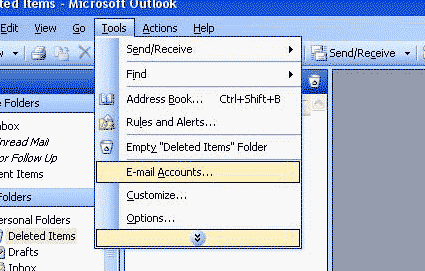
In this example we wish to add an Email Account.
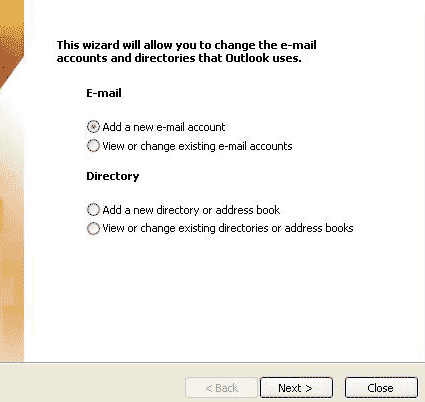
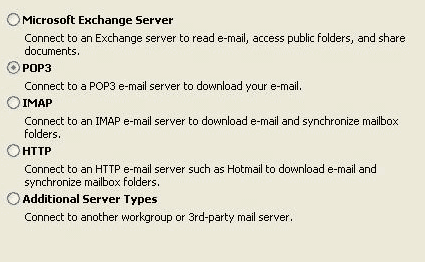
Choose POP3.
Please enter the name you would like sent email from Outlook to appear "from", and enter the email address you wish for people to email you back at (e.g. you@yourdomain.com).
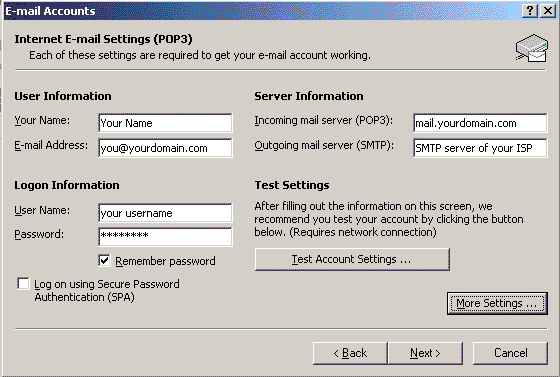
Your incoming server is wholly determined by the domain name you are adding an email address under. e.g. if your domain is johndoe.com, your incoming mail server would be mail.johndoe.com - likewise for janesmith.com, your incoming mailserver would be mail.janesmith.com
Please enter the SMTP server of your Internet Service Provider (ISP) in the
section titled: "Outgoing mail server (SMTP):" If your ISP does not
have one, please contact Warp Speed Support.
If you do not know your SMTP server, we advise that you contact your
Internet Service provider and ask them what your SMTP server is (then
simply plug the server name in).
This screen also prompts you for the username for your email address. Your
main account username was sent to you via email by Warp Speed Hosting along with
your main account password. If however, you are trying to add an email POP
account which you had recently added in the Warp Speed Hosting control panel,
your username will be your mainusername:popname. If you created a POP
account called: tom, then your user name will be your mainusername:tom.
For example, if your main username is: stch1 (and you created a POP account
called tom), then your POP account username in your outlook settings will be:
stch1:tom.
Outgoing mail server (SMTP):
This section is only relevant if you did purchase SMTP support from Warp Speed
Hosting during your account setup, you may add it at any time, please contact
support.
SMTP relates to sending outgoing emails from Outlook or any other email application. Many users are provided SMTP via their Internet Service Providers (ISP).
In the account summary screen select the "More Settings" option towards the bottom right of the screen.
If SMTP support was purchased from Warp Speed Hosting please contact Warp Speed Hosting support.
Using the image below please note the important points, port must be port 25. If you are having slow connection sending on port 25 (email will take 25 - 30 seconds to send or just fail completely, please use our alternate SMTP port 2525 (CONNECTION TAB) - in today's climate of spam, some ISPs block port 25).
Please also ensure no TLS or Secure Connection is selected. SMTP is a plain, simple protocol (hence the S in Simple Mail Transfer Protocol).